How to disable Comment on Blogger/Or specific posts
Comment is the most important part of blogsites. This option completes the whole blogging system. Creates opportunity to connect author and reader instantly and gives author the feedback of their writings. In ‘Blogger’ platform Comment system comes by default/build-in. And Blogger blog visitor can leave their comments, but not all types of sites/posts needs the comment function. In that case this Comment function can be switched off easily. And how to do that? Read on-
How to disable Comment on Blogger
This tutorial will disable all the comment form of your Blogger blog. For doing that follow these steps;
- Log in to Blogger, select your blog
- Go to ‘Setting’ tab, select ‘Posts and comments’
- On ‘Posts and comments’ page, you will find option called ‘Comment location’
- Select ‘Hide’ from dropdown, ‘Save settings’
- After these entire things done successfully, Comment form will be disappear.
How to disable Comment on specific posts/page
This tutorial will disable Comment on specific post/page. Those post/pages like (About us/Contact us/Terms of service/Privacy policy) where you don’t need comment form this tutorial will help you to do that;
- Log in to Blogger, select your blog
- Go to ‘All posts’/’Pages’ tab
- Select ‘Edit’ on your desired post/page
- In ‘Post editor’ tab, from right sidebar ‘Post setting’, select ‘Option’
- Select and Save from choices (Allow/Don’t allow show existing/ Don’t allow hide existing) of ‘Readers Comment’ option
- After these entire things done successfully, Comment form will be disappear from selected post/page.






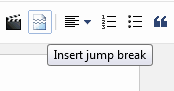








.png)































